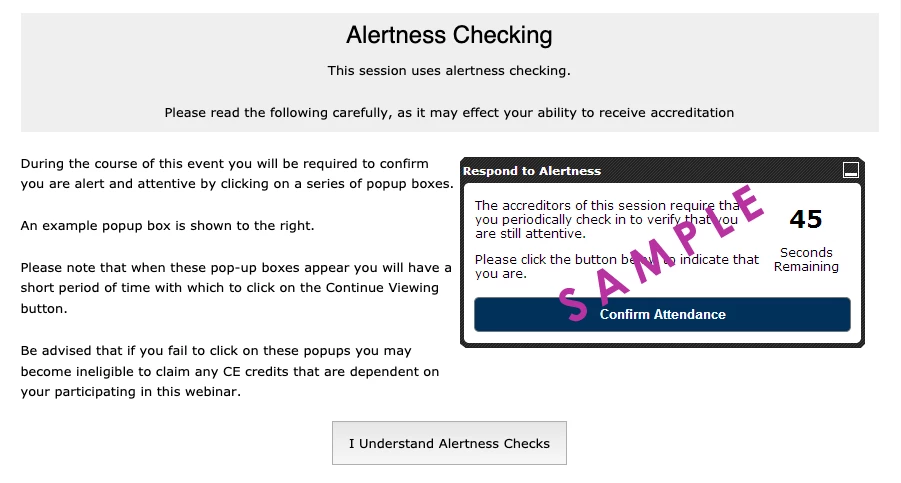FREQUENTLY
ASKED QUESTIONS
The FAQs are intended to be a useful resource and guide for your online learning experience. Learn more by clicking on the title of interest.
General
This email shows that you successfully registered and paid to attend the convention. Or you also can call Registration Customer Service at 800-811-5947 or 571-549-4526. Please note, however, that due to increased volume this week, telephone wait times may be longer than usual. You will not receive your personalized login information until your registration is paid in full. To make a payment online, login to the NASP 2023 Virtual Convention Attendee Services website, “www.spargoinc.com,” using your email address and registration ID number, or call the Registration Customer Service Department at the number above.
On Demand sessions are 30-minute videos that can be viewed any time. Similarly, poster sessions can be viewed any time. Both are listed under buttons on the main navigation menu.
CPD Credit – General
Documented Sessions (DS)
Participation in all other sessions (On-Demand Sessions, Posters, Practitioner Conversations) can be counted under the appropriate CPD category, but they do not convey documented NASP-approved CPD credit.
You may not be able to fulfill the participation requirements to obtain NASP-approved CPD documentation, which requires participation in the entire Live Session and successful responses to attention checks. NASP is unable to offer exceptions to this requirement. However, you still can watch recordings of Live Sessions, after ASI 2022, and receive documented NASP-approved Category H self-study CPD credit. This will require your participating in the full session and completing both a session evaluation and post-test.
Our policies for awarding NASP approved documentation of attendance for continuing professional development require us to use attention checks (these are also needed to fulfill our agreement as an approved sponsor of continuing education for APA). The attention checks allow an assessment of the requirement that people arrive on time and stay for the full session (including any Q&A period). In a face-to-face session, monitors attend to those who leave a session for an extended period; those individuals do not receive documentation of attendance. In a virtual session, the attention checks along with other participation monitoring software help serve this purpose.
The iOS operating system allows for only a single audio feed, which is the main content of the session. Therefore, those using an iOS device will see the pop-up for the attention checks but will not receive an audio prompt.
We do not recommend participating in the sessions when driving or engaging in other activities that preclude fully attending the presentation, including the attention checks. Additionally, please note those unable to hear the Alertness Checks must still complete the attention checks to obtain CPD documentation.